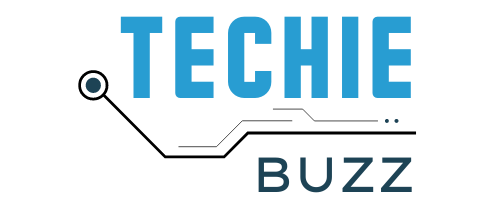When you attempt to send or receive an email, you see one of the following error messages. The server could not be found. (Account: account name, POP server:’mail’, Error Number: 0x800ccc0d). This is a common issue in Outlook 2007, 2010, 2013, 2016. This error might occur when Microsoft Outlook cannot establish a connection with your email server.
Error 0x800ccc0d may occur if one of the following scenarios is true:
- Your Outlook might be disconnected or not connected to the Internet.
- Incorrect settings of the Outlook mail account.
- Incomplete installation of Outlook.
- Incorrect configuration of Antivirus software.
- When your Outlook user profile is not correct.
- Corrupt or damaged PST files.
- If Outlook email item on your POP3 server is not correct.
- When Outlook is removed or the installation of Outlook is not correct.
How to fix error 0x800ccc0d
Step 1: Make sure that you are connected to the Internet and able to connect the pop port number.
Step 2: Make sure that your Outlook email account settings are correct.
Step 3: Create a new E-mail profile.
- Click the Start button, and then click Control Panel.
- In Classic view, double-click Mail and click on show profiles.

- Click Add. Type the name for the profile, and then click OK.

- Add an e-mail account to use in your profile by following the on-screen instructions.